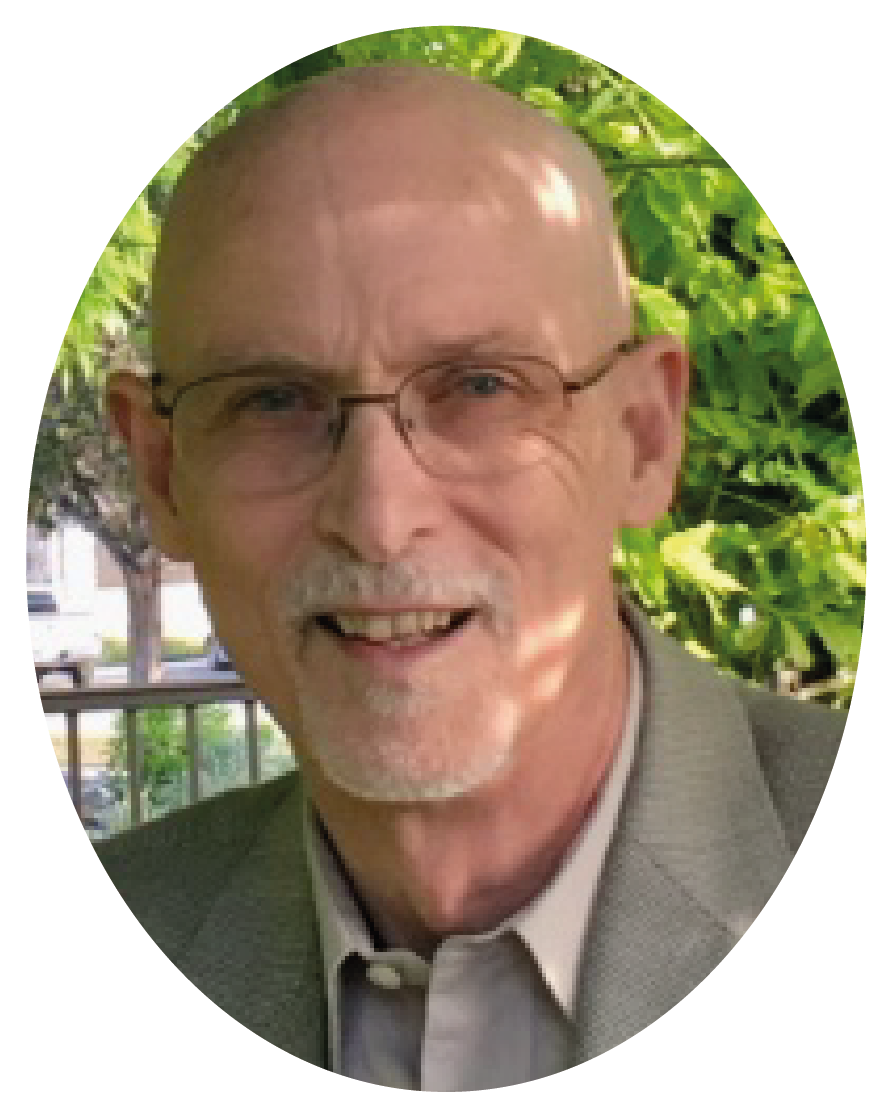Whitelist instructions
Since your Email Provider probably uses some type of overzealous filtering; We ask that you add us to your trusted list of senders, contacts or address book. All also known as “Whitelisting.”
If you do not see an email from Charles Besondy in your Inbox, my email may have mistakenly been sent to your spam folder or Promotion Folder.
Please open your spam folder and if you find an email from Charles Besondy open it and mark it as “Not spam”…
NEXT: Click your provider below to Whitelist Charles@CharlesBesondy.com
Gmail
At times, Gmail mistakenly sends emails you want, to the Spam folder…
If you do not readily find an email from Charles Besondy
Please check your Gmail Spam Folder:
To assure you continue to get emails you asked to receive, Create a Filter
- If you find an email from Charles Besondy in Gmail spam?
- Open the email please.
- Click ‘Dots’ button on the top right, to reveal your choices.
Click Filter messages like this

Click the button Create filter to open your settings.
From the next menu, please check these options
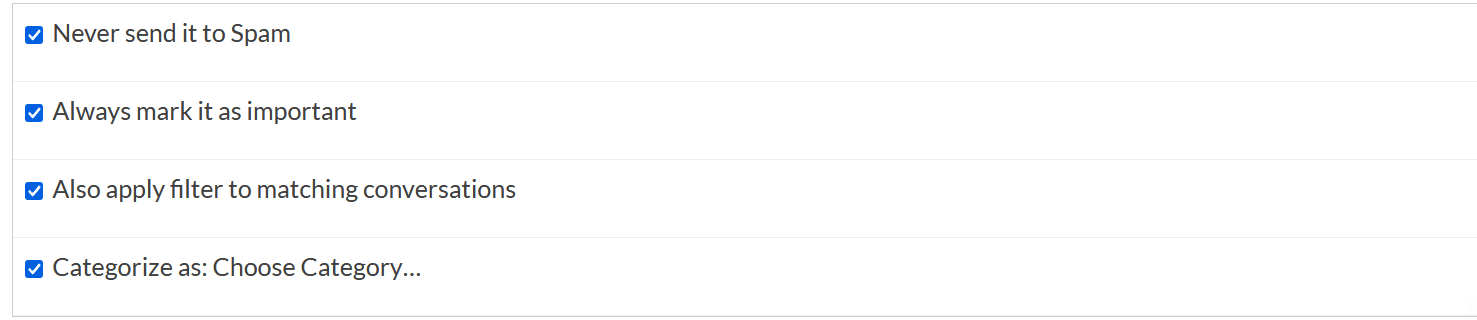
Under the “Categorize as: Choose Category…”
- Click the dropdown icon next to “Choose Category…”
- Please select Primary in the next options menu.
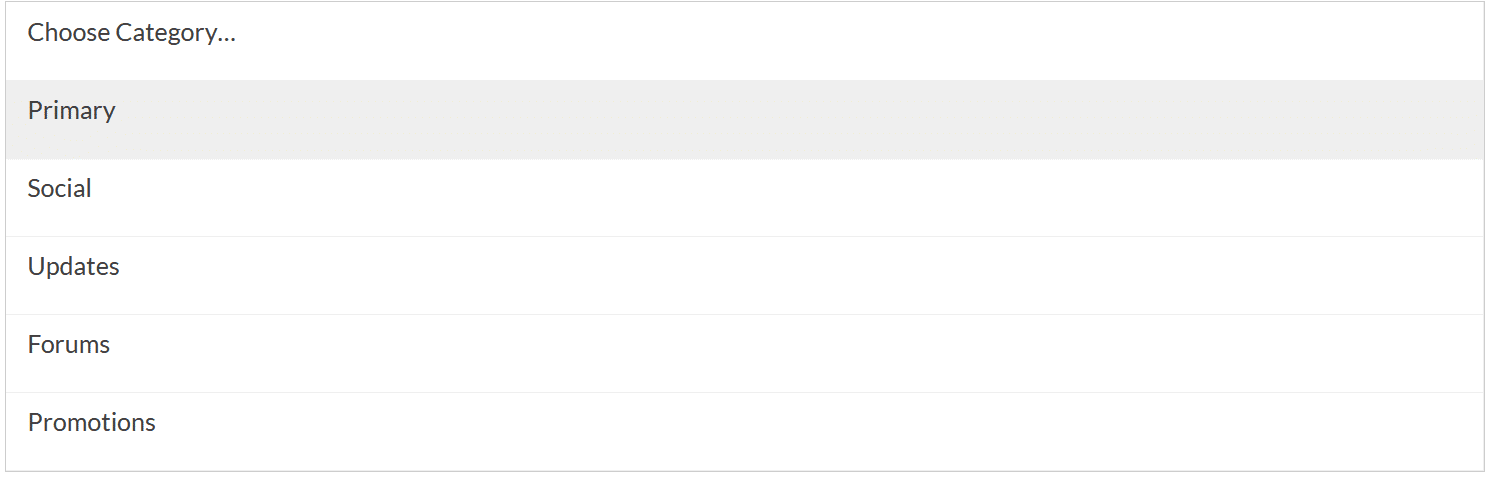
Click the blue Create filter button, to save your settings
Now you will always see Charles Besondy in your Primary Inbox tab!
Next, if the email remains open? Please mark the email as “Not spam”
- – If you see an email from Charles Besondy: Open the email please.
- – Click the button on the alert, labeled Report Not spam


Gmail Tabs
If you are using Gmail Tabs such as ‘Promotions’ please open your Promotions tab in Gmail.
- – If you find an email from Charles Besondy in your Gmail Promotions tab:
- – Grab and drag my email to the Primary Inbox Tab.
- – After doing so, you will receive an alert like the one below at the top of your Gmail toolbar.

- – Click Yes in the black alert box at Gmail.
- – This way you will always see Charles Besondy in your Primary Inbox tab…
Also you can create a filter…
- – If you find an email from Charles Besondy in your Gmail Promotions tab:
- – Open the email please.
- – Click the dots menu on the top left of the email.

Click the button Create filter to open your settings.
Please select Primary in the next options menu.
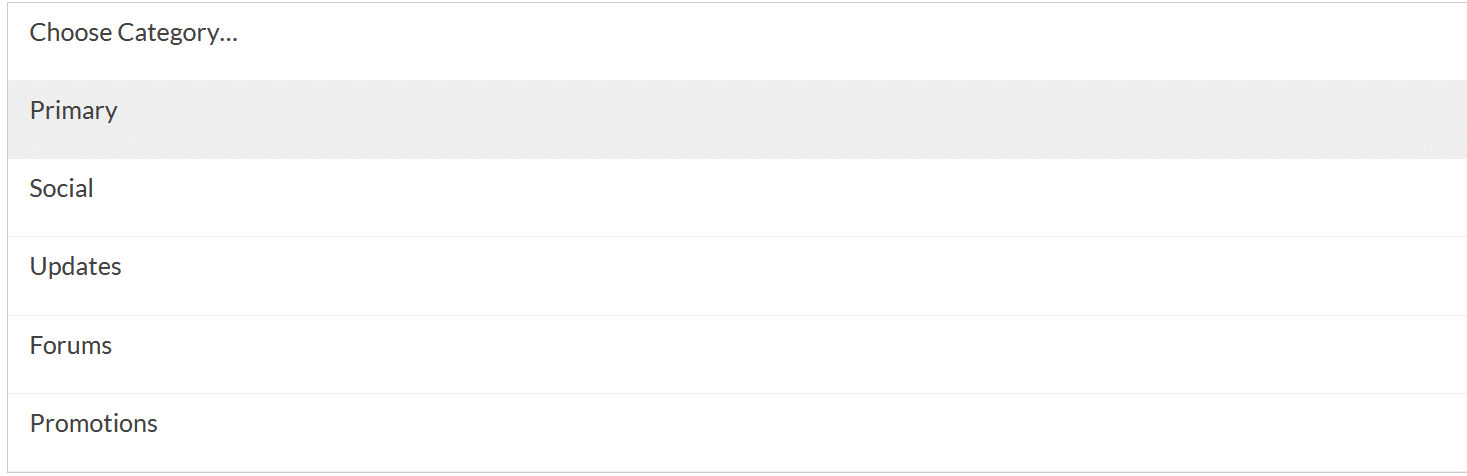
Click the blue Create filter button, to save your settings
Now you will always see Charles Besondy in your Primary Inbox tab…
Gmail Mobile App
If you are using the Gmail Mobile App on your mobile device, please open the app now.
Should you not readily see an email from Charles Besondy, please check the Spam Folder:
Should an email from Charles Besondy appear mistakenly sent to Gmail spam?
Please open the email and Tap the 3 dots icon.
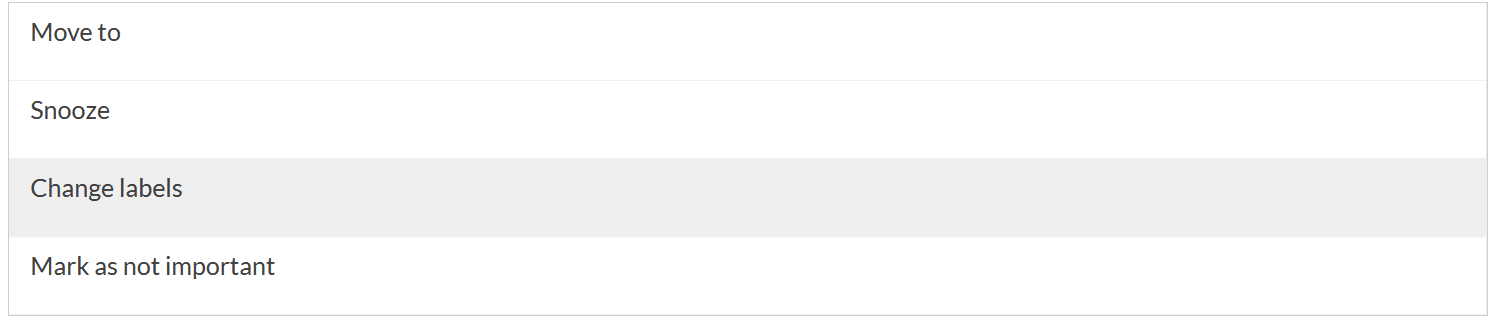
Select “Change labels…”
Check the box next to Inbox

Tap OK to save your settings
Are you are using Gmail Tabs such as “Promotions” please open your Promotions tab in Gmail.
- When you find the email from Charles Besondy
- Tap the menu icon – top right.
- Then select Move to.

-
- Then select Primary from the list.

This should help Gmail to know, you always want to see Charles Besondy in your Primary Inbox tab.
Yahoo! Mail
If you do not see an email from Charles Besondy in your Inbox…
Check your Spam Folder. If an email from Charles Besondy is there?
- – Please open the email.
- – Next click the Not Spam button on the top toolbar.
To ensure delivery: Create a filter to automatically send email from Charles Besonduy to your Inbox.
- – Move your mouse over or tap the Gear icon in the top right navigation bar.
- – Select Settings from the list that drops down.
- – Choose Filters located on the left side of the page.
- – Click the Add button on the Filters page.
- – Create a name such as Whitelist in the Filter name field.
- – In the From field leave the default contains selected.
- – Enter our email address Charles@CharlesBesondy.com in the text box next to Contains…
- – Choose the destination folder to which you would like the message delivered. For example: Inbox.
- – Click or tap Save…
- – You will see in the next screen -Deliver to Inbox if From contains Charles Besondy
- – Click or tap Save on this screen.
- – You will be returned to your Yahoo! Inbox.
iPhone Mail App
iPhone Mail identifies most junk mail (spam) sent to your @icloud.com address or aliases, but it can mistakenly move email incorrectly to your Junk mail folder.
Periodically check the Junk folder for email messages that were marked as junk mistakenly.
To indicate that an email message from Charles Besondy isn’t junk:
- Open your Mail app and go to the Mailboxes screen
- Scroll down to the folders area
- Select the Junk folder.
- Find the email from Charles Besondy and slide it left to see options.
- Tap the More button.
- Tap the Mark button.
- Tap the Mark as Not Junk button.
The message is moved to your Inbox. Subsequent email messages from Charles Besondy will no longer be marked as junk.
By default, messages in the Junk folder are deleted after 30 days so be sure to check it often to whitelist relevant email.